Kasa cameras are highly advanced and convenient devices. These devices allow you to keep an eye on your home, office or any other space you want to monitor. Among all the key advantages of Kasa cameras is their compatibility with Alexa. Alexa is Amazon’s virtual assistant that can help you control your smart home devices, including Kasa cameras. In this article, we will discuss the steps to connect Kasa Camera to Alexa and some of the reasons why it may not connect.
Why does the Kasa Camera Not Connect To Alexa?
Before we discuss how to connect Kasa Camera to Alexa, it is essential to understand some of the reasons why it may not connect. One of the most common reasons why Kasa Camera not connecting to Alexa is due to a poor Wi-Fi connection. It is essential to ensure that your Kasa camera and Alexa are connected to the same Wi-Fi network. If the Kasa camera is not connected to a stable Wi-Fi network, it may not connect to Alexa.
Another reason why the Kasa Camera not connecting to Alexa is due to a software update. Make it a practice to keep the firmware of your Kasa camera and Alexa devices up to date always. If one device is not up to date, it may not connect to the other.
How to Link Kasa Camera To Alexa?
Now that we know why Kasa camera keeps disconnecting, let’s discuss how to link Kasa Camera to Alexa.
Install Kasa App
To start with, you’ll need to download the Kasa app on your smartphone. Once downloaded, install it. You can find this app on both Android Play Store and Apple App Store.
Once the installation is complete, you can sign up for your account and sign in.
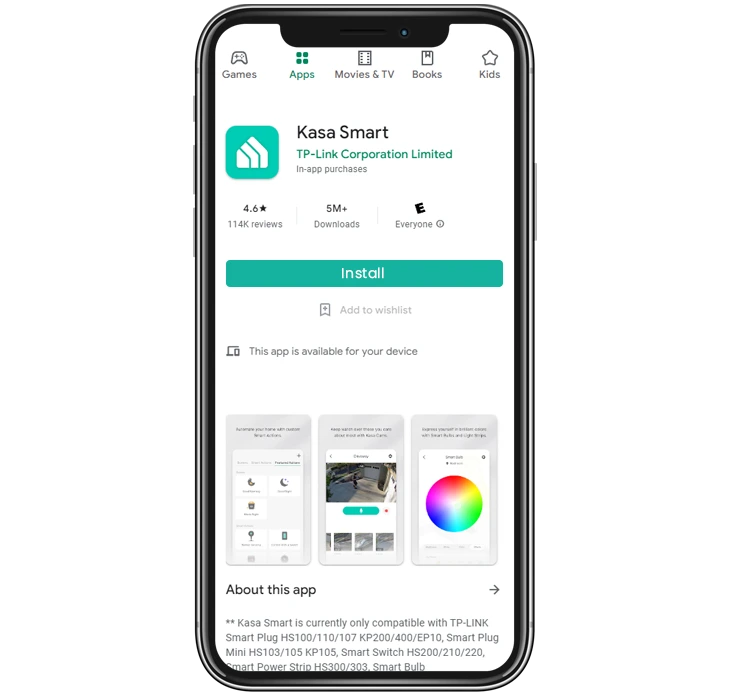
Add Kasa Camera to the Kasa App
Secondly, you’ll need to add your Kasa camera to the Kasa app. Ensure that your Kasa camera is plugged in. Moreover, also ensure that the camera is connected to your home Wi-Fi network.
- Open the Kasa app on your smartphone. Click on the ‘+’ sign now. This will help you add your Kasa camera.
- Select ‘Camera’ from the list of devices & follow the on-screen instructions to add your Kasa camera to the app.
Enable the Kasa Skill on Alexa
- To connect your Kasa camera to Alexa, you need to enable the Kasa Skill on Alexa.
- Launch the Alexa app and click on the menu button in the top left corner.
- Click on ‘Skills & Games’ and search for ‘Kasa.’ Click on the Kasa Skill and enable it.
Discover Kasa Camera on Alexa
- Once you have enabled the Kasa Skill on Alexa, you need to discover your Kasa camera.
- Tap on the ‘Discover Devices’ option in your Alexa app.
Alexa will scan for all compatible devices on your Wi-Fi network. Once Alexa has discovered your Kasa camera, it will appear in the list of devices.
Control Your Kasa Camera with Alexa
You can now control your Kasa camera with Alexa. Use voice commands to get access to the live feed. You can also turn it on or off, or set up a routine to automate your Kasa camera.
Trouble connecting Kasa Camera to Alexa?
Check Wi-Fi connection: Ensure that both your Kasa camera and Alexa-enabled device are connected to the same Wi-Fi network. If they are not, try connecting them to the same network and try again.
Restart Devices: Try restarting your Kasa camera, Alexa-enabled device, and your Wi-Fi router. This can often resolve connectivity issues.
Check Compatibility: Make sure that your Kasa camera model is compatible with Alexa. Some older models may not be compatible, so check the manufacturer’s website to confirm.
Update Firmware: Ensure that your Kasa camera has the latest firmware version installed. You can check for updates in the Kasa app under the ‘Device Settings’ section.
Re-link Kasa Camera: If your Kasa camera is already linked to Alexa but not working, try unlinking and relinking the device. To do this, go to the Alexa app, click on ‘Devices,’ and then ‘All Devices.’ Find your Kasa camera, click on it, and then click ‘Deregister.’
Disable Kasa Skill and Enable Again: If relinking the Kasa camera doesn’t work, try disabling the Kasa Skill on Alexa and enabling it again. To do this, go to the Alexa app, click on ‘Skills & Games,’ find the Kasa Skill, and click ‘Disable.’ Then, click ‘Enable’ to enable the skill again.
Final Words
The process to Connect Kasa Camera To Alexa is straightforward. It requires a stable Wi-Fi network and the Alexa app installed on your smartphone. In addition you will also require the Kasa camera with up-to-date software, and following the steps outlined in this article. If you encounter any issues during the setup process, ensure that your Kasa camera and Alexa are connected to the same Wi-Fi network, and both devices are up to date with the latest software updates. By following these steps, you can take advantage of the convenience and functionality of controlling your Kasa camera with Alexa.

