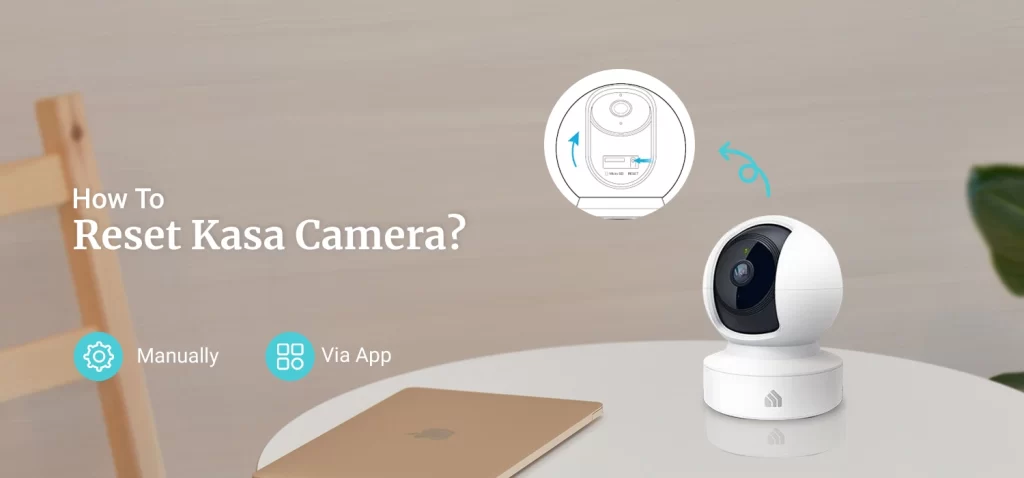The Kasa camera is among the top cameras with remarkable features. You can expect proper protection of your family and property with the help of this camera. But with time and several reasons, you could face an issue with your Kasa camera. Thus, you must know how to reset Kasa camera. Resetting the camera fixes all glitches and bugs with the camera. However, the reset restores the factory default settings of the camera. That’s why you must know the reset process for your camera.
Therefore, you must know when to reset the camera. After the reset, you will have to set up the camera again from scratch. If you want to know how to reset Kasa camera, we’ve got you. In this blog, we’ll explain the appropriate time to reset the camera. Also, we’ll discuss the complete procedure to reset the camera.
Reasons to Reset Kasa Camera
As you know the reset process for Kasa camera erases all the configurations and customizations made by you. So resetting the camera at every minor issue will be inconvenient for you. There are several other methods you can use to fix the problems with the camera. Thus, you shouldn’t reset Kasa camera before you try out the other troubleshooting methods. You can proceed with the reset in the following situations:
- When no other troubleshooting method is working.
- While discarding the camera.
- When you are giving it to someone else.
- While connecting it to a new WiFi.

These are some situations in which you can reset your camera. Further, we’ll explain how to reset Kasa camera for different Kasa camera models.
Methods to Reset Kasa Camera
There are two methods for the reset. You can either reset it manually or through the Kasa app. In this section, you can find the reset procedure for distinct camera models. The reset process for camera is as follows:
1. How to Reset Kasa Camera Manually? (Security Camera 1)
- Initially, locate the reset button and press it.
- After 15 seconds, you can release the button.
- The LED will blink amber and the camera will reboot.
- Then, you can set up the camera again.
2. Reset Kasa Camera (Security Camera 2)
- First, remove the housing cover to locate the reset button.
- Now, press and hold the reset button.
- After 15 seconds, release the button and the LED will blink amber light.
- The camera will reboot and the reset is complete.
3.Reset Process for Kasa Camera (Pan&Tilt Security Camera)
- First of all, turn on the camera and tilt the camera lens up to find the reset button.
- Now, press and hold the reset button for 15 seconds.
- Afterward, the camera will blink amber light and the reset will initiate.
- The camera will reset and reboot successfully.
4. Reset Steps (Wired-Outdoor Security Camera-1)
- To begin with, unscrew the back panel to find the reset button.
- Now, press and hold the reset button.
- After 15 seconds, you can release the button and the LED will blink amber.
- The reset is successful.
5. How to Reset Kasa Camera? (Wired-Outdoor Security Camera-2)
- Primarily, detach the magnetic mount and the reset button will be on the bottom.
- Now, push down the button and stay like that for 15 seconds.
- After that, the camera’s LED will blink amber.
6. Resetting the Kasa Camera (Wire-Free Outdoor Camera-1)
- Ensure the camera is on and locate the ‘Sync’ button.
- Now, press and hold the ‘Sync’ button on the back.
- After 15 seconds, the LED should blink amber and you can release the button.
- The reset is successful and you can set it up again.
7. Reset Process for Camera (Wire-Free Outdoor Security Camera-2)
- First of all, power on the camera and press the sync button.
- Now, hold the sync button for 15 seconds.
- After that, the LED should be blinking amber light.
- The camera will reboot to bring the reset into effect.
8. Reset the Camera (Kasa Doorbell)
- Firstly, locate the reset button on the back of the camera.
- Now, press and hold the reset button.
- After 15 seconds, the camera will blink amber.
- The default factory settings are back.
Steps to Reset Kasa Camera Via the App
- To begin with, open the app and log into your account.
- Now, go to the devices page and remove the device.
- You can also remove it from the settings.
- All you need to do is, go to the settings of the camera.
- After that, select the ‘Remove Device’ option.
- This will restore the factory default settings.
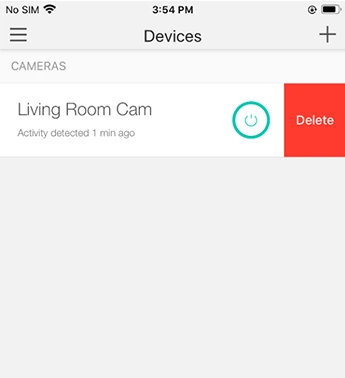
We hope you understand how to reset Kasa camera. Now, the factory default settings of the camera will be back. If you were facing any issue, it should be gone. Hereon, you can setup the camera accurately. If there’s any other issue you are having with your Kasa camera, contact our team.